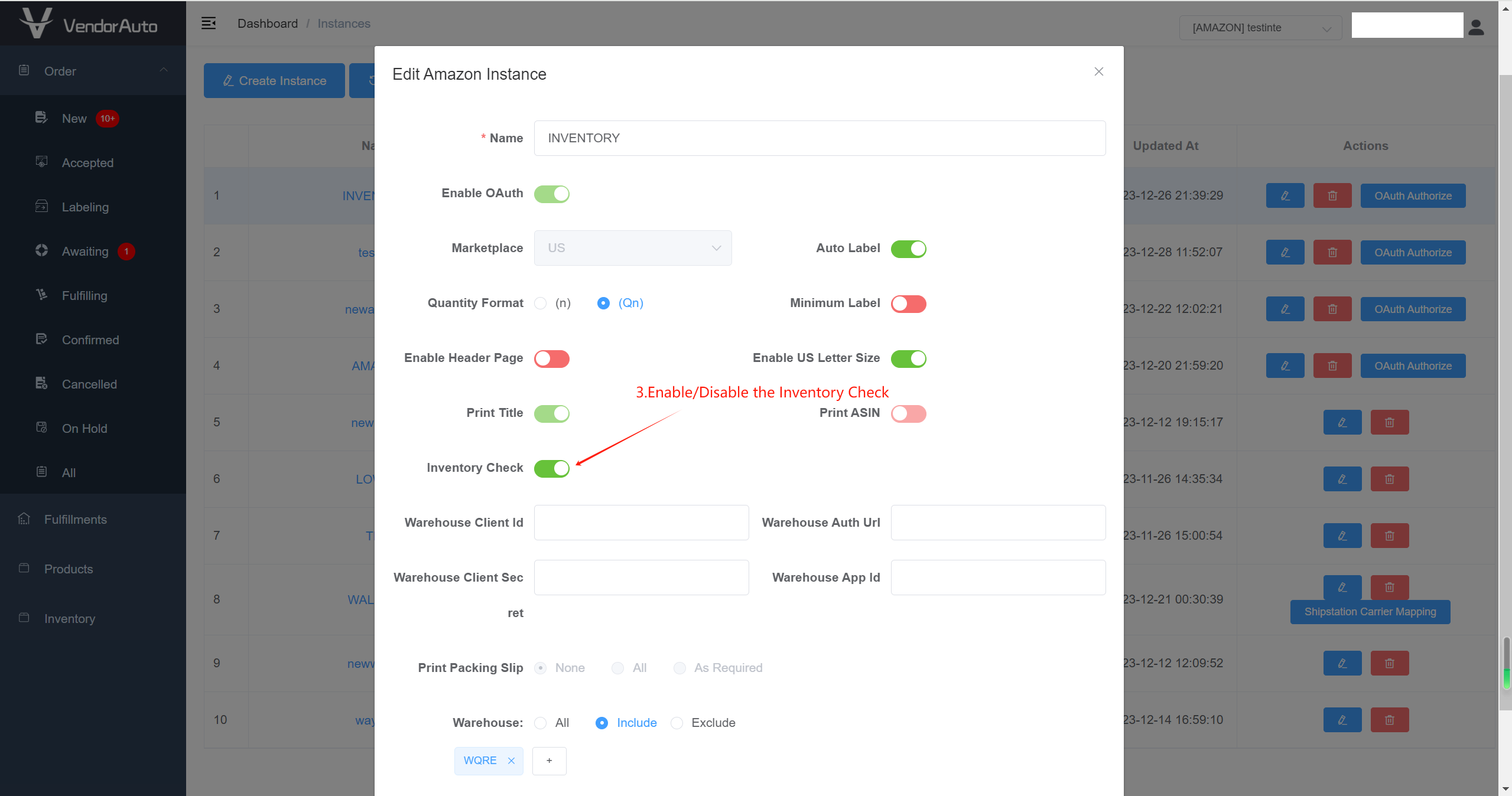Inventory Management
1.Update Inventory
By importing an inventory file, you can update the quantity of inventory in the warehouse where the product is located. When an order is accepted, the deduction will be based on the latest imported inventory. The specific steps are as follows:
- Go to the Inventory list page: Select the AMAZON instance and click the "Inventory" menu to enter the Inventory list page.
- Upload the inventory import file: Click the "Update Inventory" button to open the file selection window, choose the file to import, and wait for the successful import page to display the product inventory information.
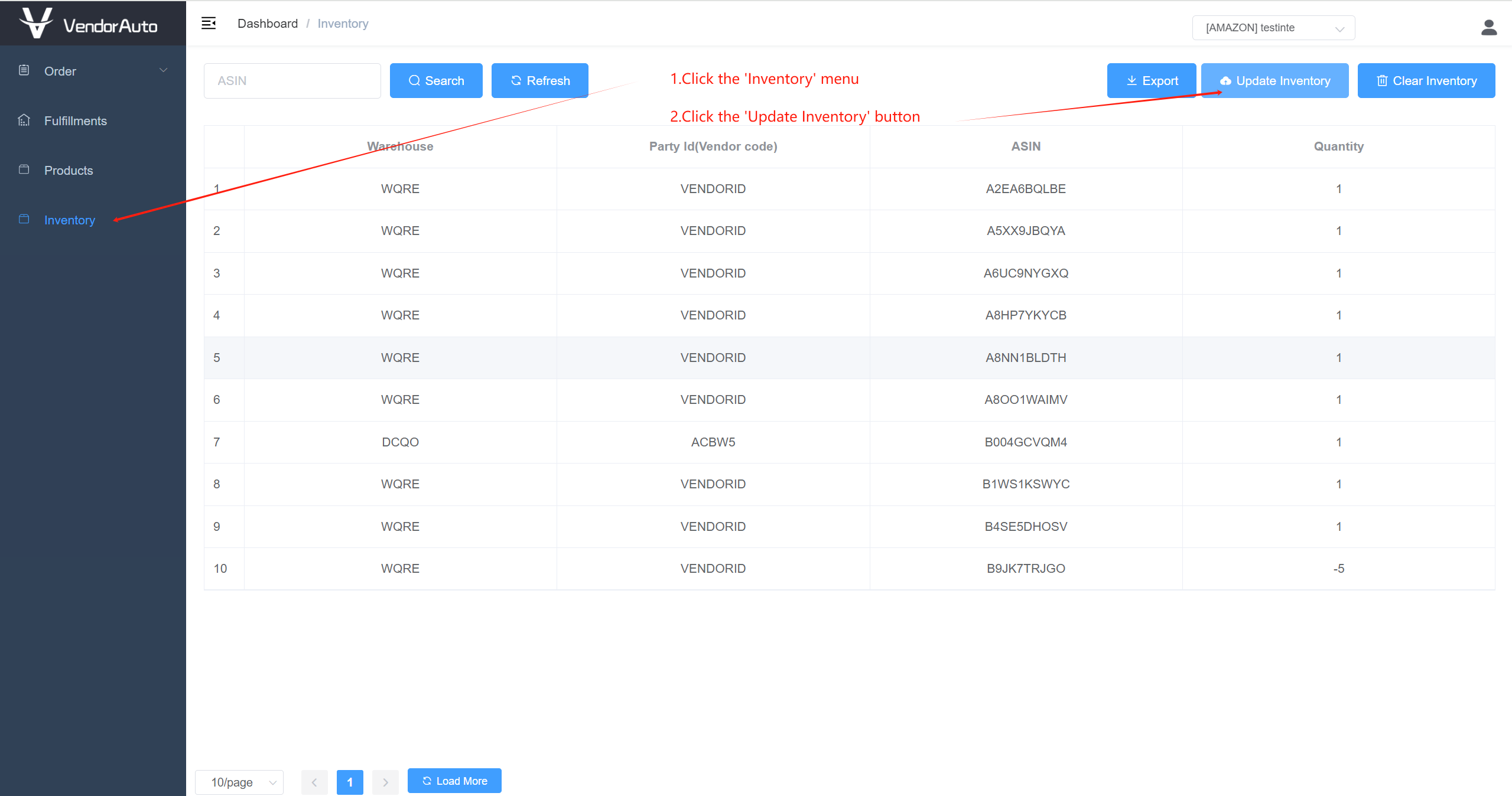
2.Clear Inventory
When you no longer need to monitor the inventory of a product, you can clear the inventory data. After clearing, the system will no longer check if the product inventory is sufficient. The specific steps are as follows:
- Go to the Inventory list page: Select the AMAZON instance and click the "Inventory" menu to enter the Inventory list page.
- Clear the inventory: Click the "Clear Inventory" button and wait for the product inventory to be cleared.
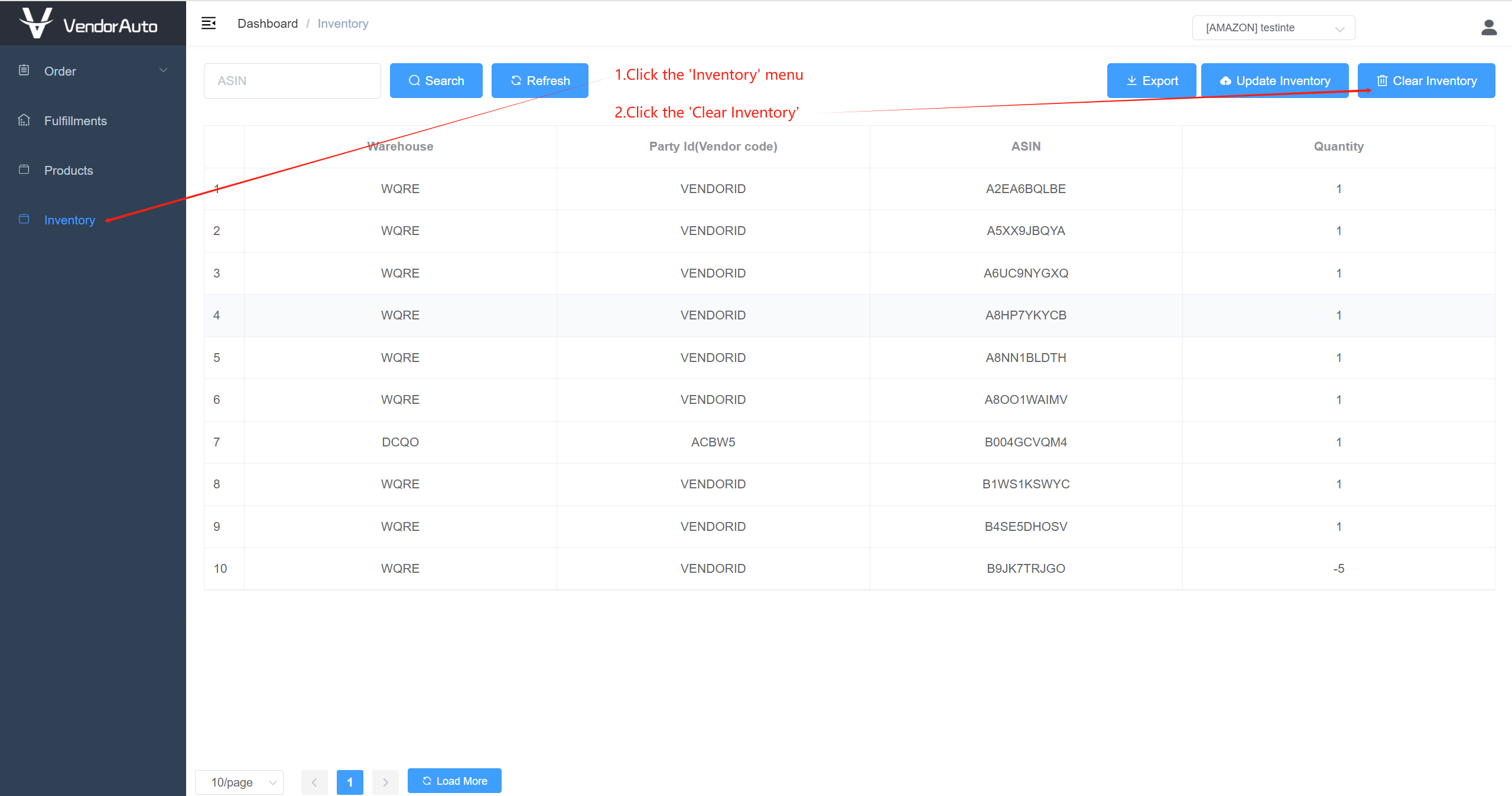
3.Inventory Check
By default, the inventory check is disabled when creating an instance. If you need a system to determine whether the product inventory is sufficient, you can enable the inventory check in Instance:
- When Auto Label is disabled, if any product in an order in the NEW list has insufficient inventory, the Accept process will be stopped, and the order number will display an error message "No inventory". If all products in the order have sufficient inventory, the order will be moved to the Accepted list.
- When Auto Label is enabled, if any product in an order has insufficient inventory when the order is synchronized to the system, the order will be returned to the NEW list, and the order number will display an error message "No inventory". If all products in the order have sufficient inventory, the order will be synchronized to the Awaiting list. To enable/disable the inventory check, follow these steps:
- Go to the Instance list page: Click on the username in the upper right corner, and then click "Instances" in the menu that appears to enter the Instance list page.
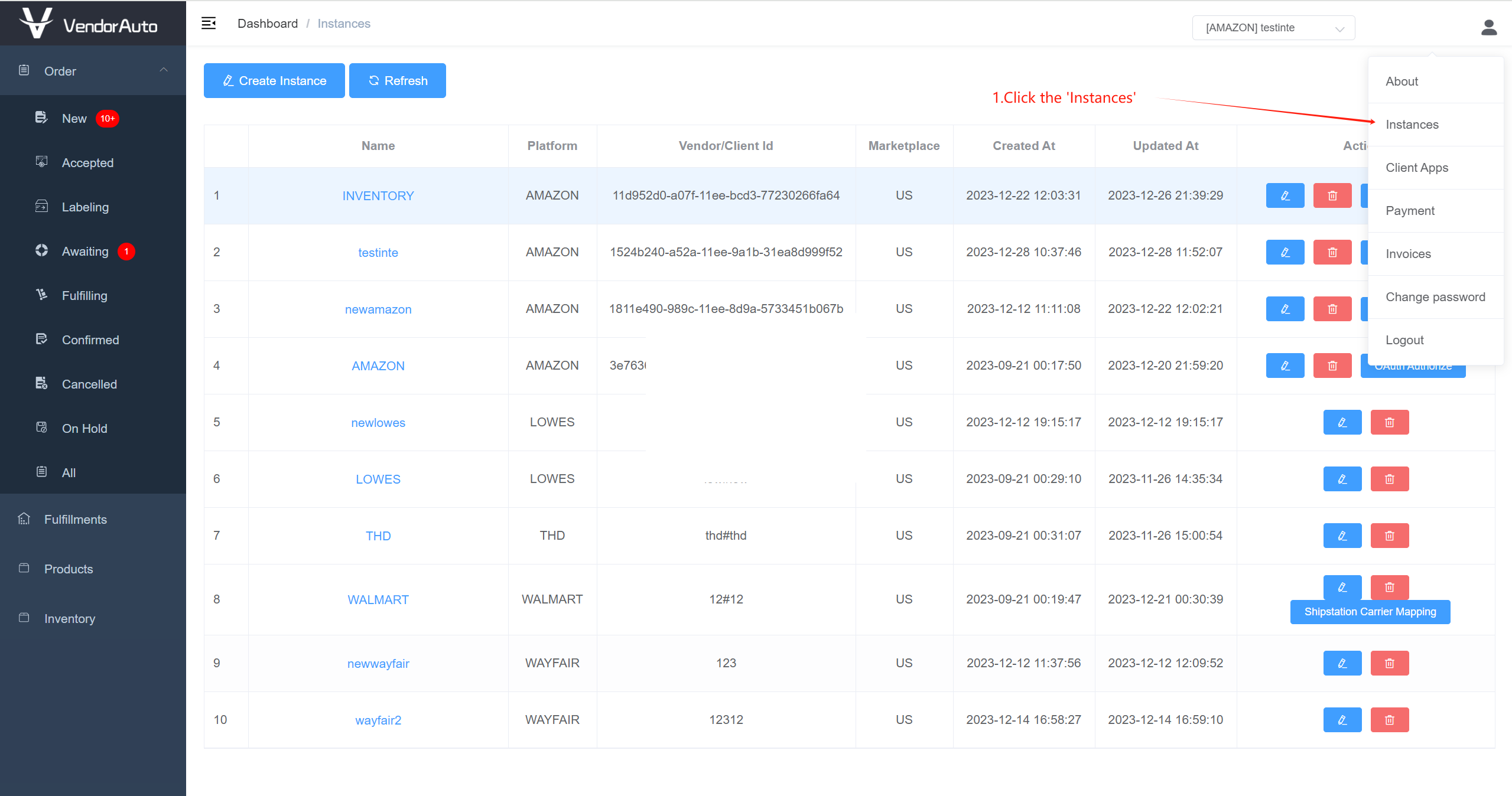
- Go to the Instance editing page: Click the "Edit" button for the AMAZON platform to enter the Instance editing page.
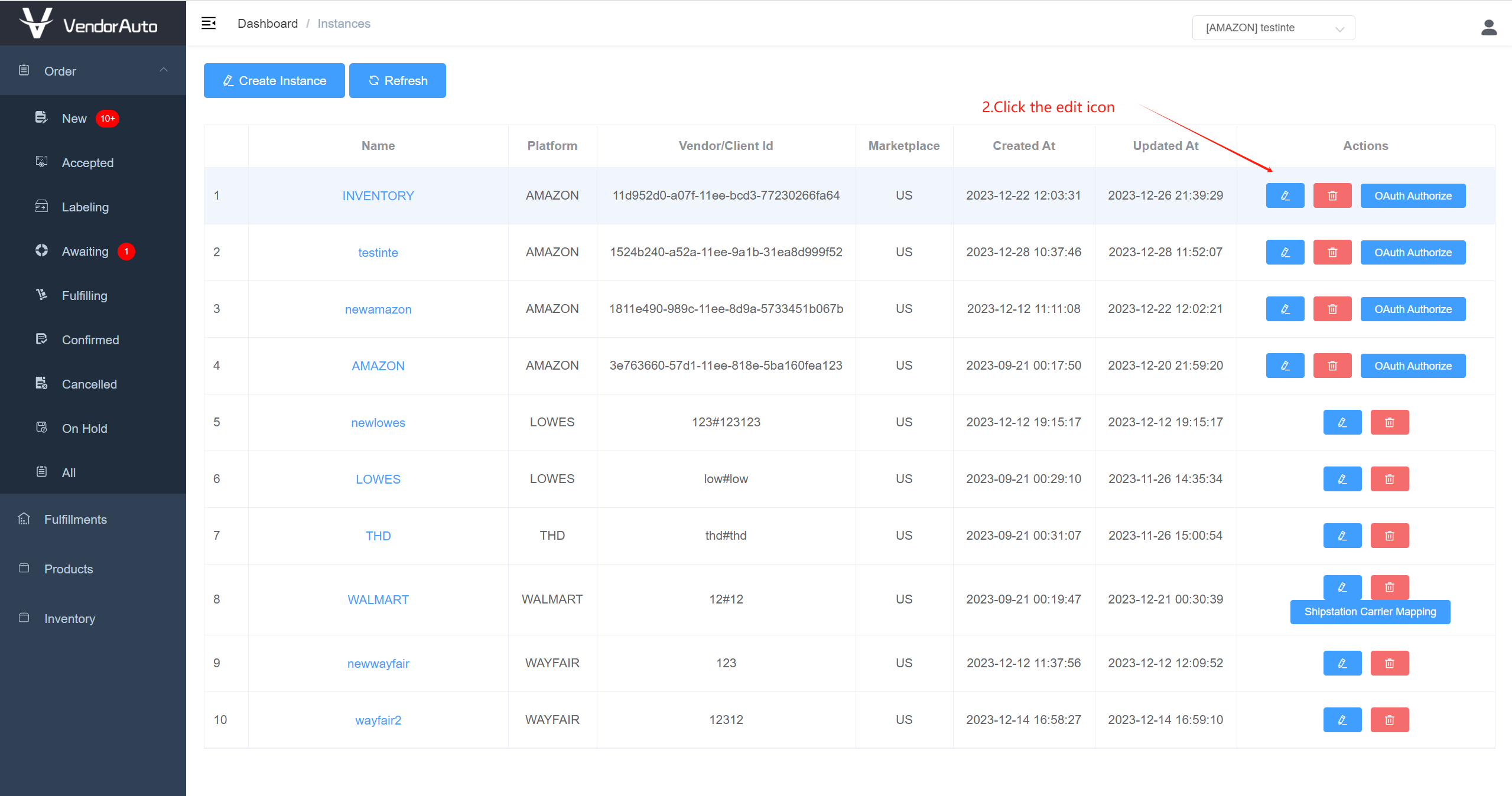
- Enable/Disable the Inventory Check.